Often you come across webpages that incorporate pop-ups that launch when you hover your mouse on top of a hyperlink. These pop-ups may contain definitions, tips or just ads. AppScott has written about a cool technique of adding such a pop-up to Word documents.
To create pop-ups in Word 2007, follow these steps
- Highlight the phrase to be defined and copy it to the clipboard
- Click the Insert tab
- Click Bookmark in the ribbon
- Paste the phrase in as the bookmark name, replacing any spaces with underscores
- Click Add
- Click Hyperlink in the ribbon
- In the Hyperlink dialog click the Bookmark button
- Select the bookmark you just created and click OK
- Click the Screen Tip button and enter your definition.
- Click OK
Now when the reader hovers the mouse over the underlined phrase the screen tip will appear. The phrase "Ctrl+click to follow link" will also appear, but by linking the phrase to the bookmark we've ensured nothing bad will happen if the reader does Ctrl+Click.

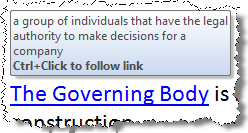
Thank you! I have been looking for this all day.
ReplyDeleteThanks, altought it´s a limited option because the bookmark only allows a certain amount of words.
ReplyDeleteThank you very much. This really helps a lot. Though what I really want is a pop up image on mouseover as in web pages. so far its not possible
ReplyDeleteHi great piece of advice, however is there any way of adjusting the pop-up box size? I want my text to appear in distinct rows but using the Return key or the Tab has no effect, I can only seemingly type in usual sentence format.
ReplyDeleteThere is no way to adjust the pop-up size box.
ReplyDelete