When there are too many folders on a drive it’s hard to find the ones you are looking for. I have that problem, and so I use to color my important and special folders that makes them stand out from among the sea of yellow folders. This way I can quickly locate my favorite folders at a glance.

There are several ways you can achieve that. One way is to change the folder icon by opening the Properties window of the folder and choosing Customize. You have to download folder icons from the Internet, there are many beautiful ones available, and apply these to the folders. But it’s not a very intuitive approach – it’s long winded and it completely changes the look of the folder.
Instead, I use a software called iColorFolder. It allows me to choose from up to 7 different colors and optionally several different folder icons. iColorFolder integrates with the explorer context menu - just right click on the folder and choose a color. I can mark my picture folder blue, my work folder green and my downloaded documents folder red. They are easier to spot.
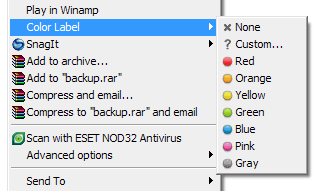
Another much better tool that I found later is Rainbow Folders. Rainbow Folders too integrates with the system shell and can be accessed from the explorer context menu. But instead of limiting me to only 7 colors, it allows me to pick any color. You can also save a list of your favorite colors so that you don’t have to go picking colors every time. And if you are having a difficult time choosing a color, click on “Random.”
Rainbow Folders offers 3 different folder icons – classic (9x style), Windows XP and Windows Vista and in high contrast. Additionally, it allows me to add a custom tooltip to any folder, and a warning that prevents accidental deletion.
You can use both the software together – I use it. Interestingly, you can use iColorfolder to rest colors applied by Rainbow Folders and vice versa.


Comments
Post a Comment