Creating video slideshows from your images is not a big deal. You can easily do that with even rudimentary tools like Windows Movie Maker or Virtual Dub. But to make your slideshow appealing and standout from the crowd you have to add few distinctive touches to it, and what’s better than the good ol’ Ken Burns effect?
So what is this Ken Burns effect? The Ken Burns technique is a popular name for a type of pan-and-scan effect used in video production from still imagery, made popular by Kenneth Lauren "Ken" Burns, an American director and producer of documentary films. Since the effect cannot be described in words, you have to watch the video below.
This video was created by using a free and open source software called PhotoFilmStrip.
PhotoFilmStrip enables you to create simple video slideshows with your pictures and add the nice Ken Burns effect. PhotoFilmStrip also offers two filters (black and white and sepia), the ability to insert text captions and add background music.
Fire up the program and add photo to the timeline. Use high resolution pictures - the higher the resolution of the pictures the more you can zoom into it without individual pixels popping up.
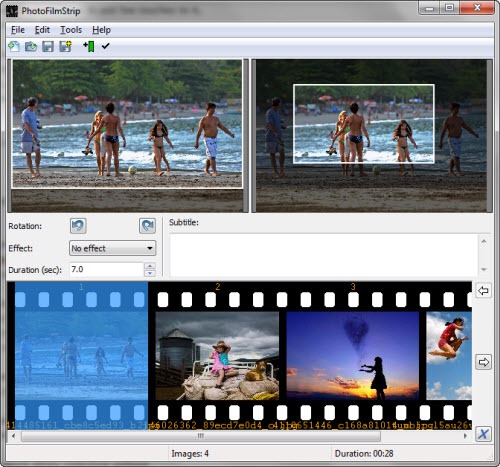
Use the crop tool on the left preview window to set the start frame. Then use the crop tool on the right preview window to crop around the object of interest and set the final frame. Repeat this on each image. Set the duration and finally render the filmstrip.
PhotoFilmStrip can create video in several formats - VCD/SVCD/DVD in PAL/NTSC in sizes all the way up to 1920x1080.

That's pretty nice, and your example slideshow/video was well done -kudos.
ReplyDeleteI got overly excited though, as I though the title was referring to the trick they do with old photo to give the illusion of depth - they have a kind of multiplane animation thing going on. It's quite cool to see if it's done well (usually the more subtle the better).
@anonymous: Can you show me an example of the depth trick you wrote about?
ReplyDelete@Kaushik
ReplyDeletehttp://www.youtube.com/watch?v=pkq-LtgeVlU
Here is a kind of crazy version of it, but I have seen it done is several documentaries with turn on the century images, and it can be pretty effective. As I mentioned before, "less is more" is the examples I have seen.
@Kaushik - I tried to put a URL in - not sure if it will work. If you search YouTube for "moving still images" you should find some.
ReplyDeleteI have seen it used on several documentaries with turn of the century images, and it can be very effective. I think "Electric Edwardians" uses it a fair bit.
I have seen this too, and I agree, it looks fabulous. Unfortunately, there is no automated tool that can do this, as far as I'm aware. You have to cut out objects from the image and create layers, as the video creator explained on that YouTube page.
ReplyDelete