Collage is a form of art where you assemble multiple images of different sizes and forms to produce a single image. You often see collages in print media such as magazines, newspaper, and websites. Collage is also used artistically by many artists. They are also a fun way to create posters to hang on your wall, or create greetings card and scrapbooks.
Creating collages on the computer can be difficult if you don’t have the right tools. Typical image editing tools that support layers can be used for this task, but it does really become a task! I use the free Google Picasa to create them for my projects. But Picasa offers little customizability options. Then Kathy from PearlMountain Soft wrote to me about their software CollageIt. I’m glad she did, because CollageIt turns out to be a fantastic one.
CollageIt offers plenty of parameters to tweak your collage the way you want it, something that’s not possible with Picasa or other free collage making programs I tried earlier. You add images to a blank canvas and then play with the various sliders and values to get the most stunning collage you ever created.
To create a collage, you simply select the images you want to use, adjust the settings, generate a preview, and save the collage when it's done. The program automatically places the images in the collage, so you don't spend time on the layout tasks, but there are a few options for customizing the final result. Let us look at some of the options we’ve got.
The first is your canvas. It can either be a single color or a gradient from top to bottom or bottom to top. You can also load an image as a background and adjust the image transparency.
The collage layout can either a grid like or with some degree of rotation applied. You can adjust the space between the images – a positive value means empty space between the pictures and negative values means the pictures overlap. You can also adjust the margin, image border, border color, and apply shadows if you want.
You can change the layout using the ‘Generate button’ or shuffle images on the layout using the ‘Shuffle’ button. You can also click on individual images on the layout to push them left or right. Manually moving the images around, however, is prohibited, which is the single sore spot for this otherwise great program.
The final result can be saved as JPEG, GIF, PNG, BMP and TIF images.
CollageIt costs $19.90 each, but Kathy has offered 20 free licenses to giveaway to you guys. So if you are interested, just drop your name with a valid email address in the form below and keep your fingers crossed. The giveaway ends on September 17, 2011.

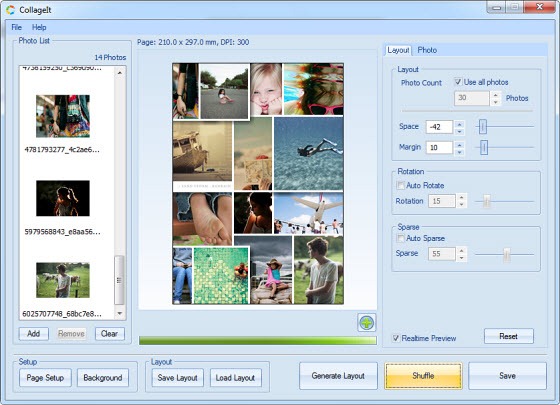
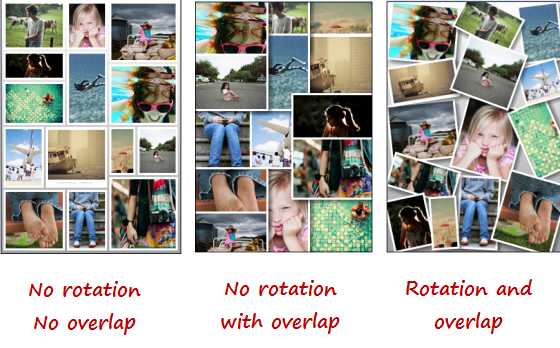
CollageIt does not seem to provide any control over the aspect ratio of the images in the layout it generates therefore many images composition are ruined. Too bad
ReplyDelete