Google has released a new extension for Chrome called Save to Drive that allows users to save any image, files or webpage directly to their Google Drive storage with a simple click.
When you come across a file or a webpage you want to save to your Google Drive, right-click on it and select "Save to Google Drive”. This will send the chosen files to your Google storage right away. You can do this with images, webpage or hyperlinks that lead directly to files, such as PDF files on search results.
Unfortunately you can’t pick a folder where you want to save the files in your Google Drive. This results in quite a mess which you’ll have to sort out later.
To save images and links, you right-click on it and select "Save to Google Drive” and to save webpage you need to click on the Google Drive icon added by the extension in the toolbar. Images and other files are saved in their original formats, but webpages by default are saved as a screenshot image. To change this behavior, right-click on the Google Drive icon in the toolbar and then click on Properties.
Here you can change how you want webpages to be saved – the entire page as PNG, only the visible part as PNG, as HTML, as web archive MHT or as a Google document.
After the webpage or image is saved, a dialog box will appear showing progress of the save and links to open the saved file from Google Drive. Additional buttons to delete or rename the files are also there.


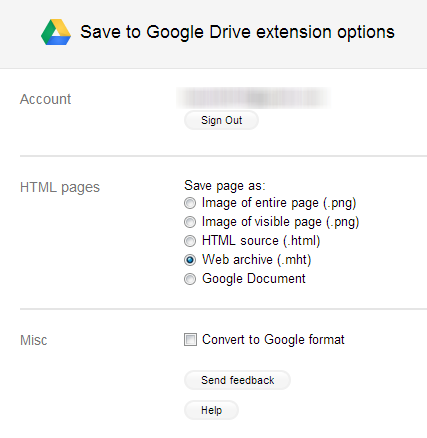
Comments
Post a Comment